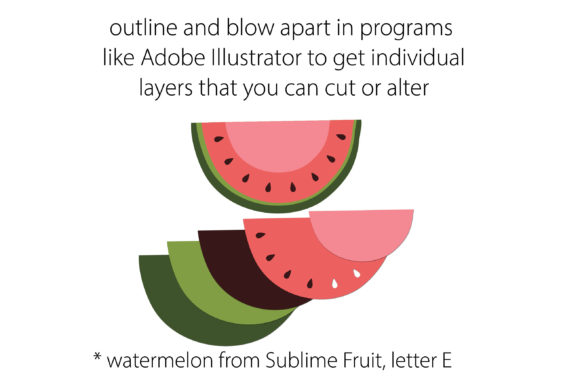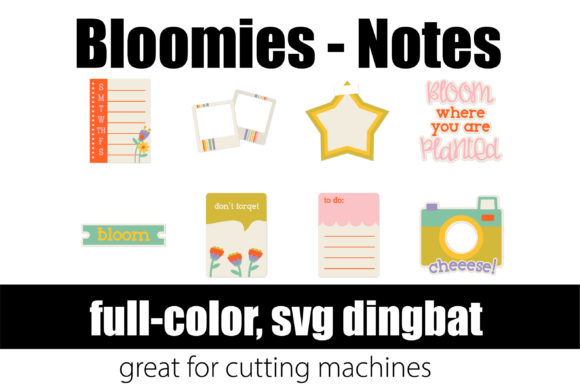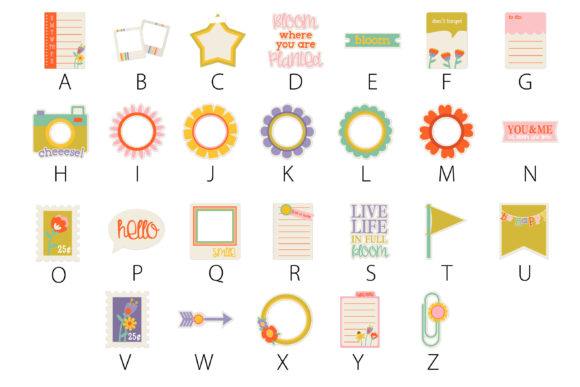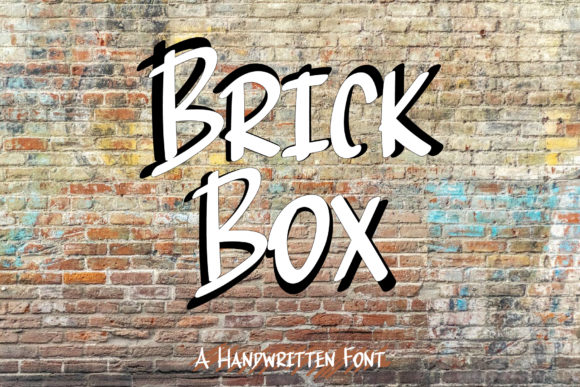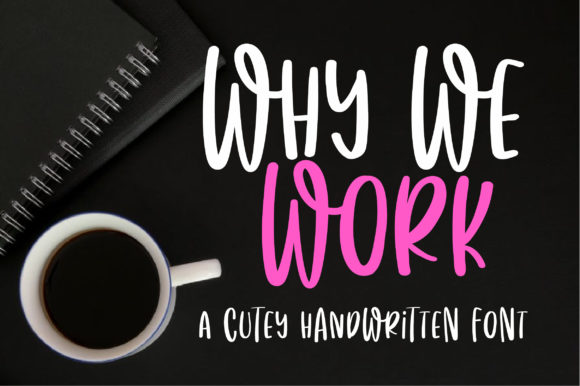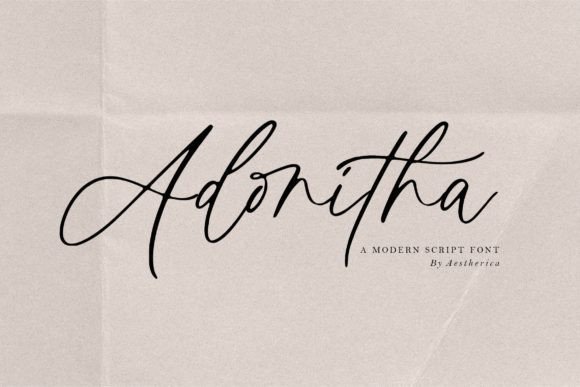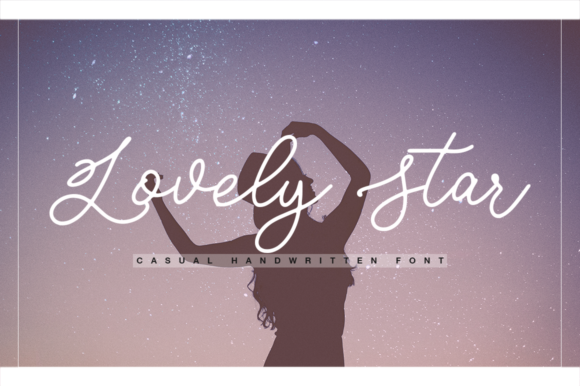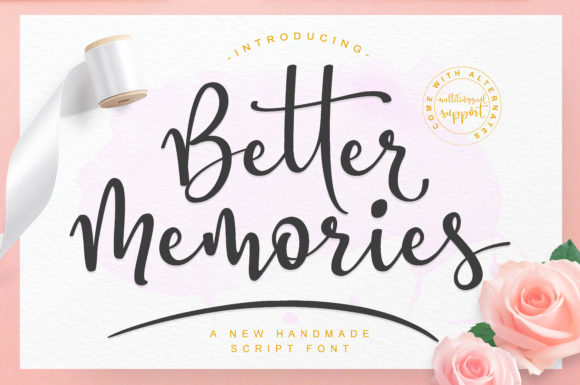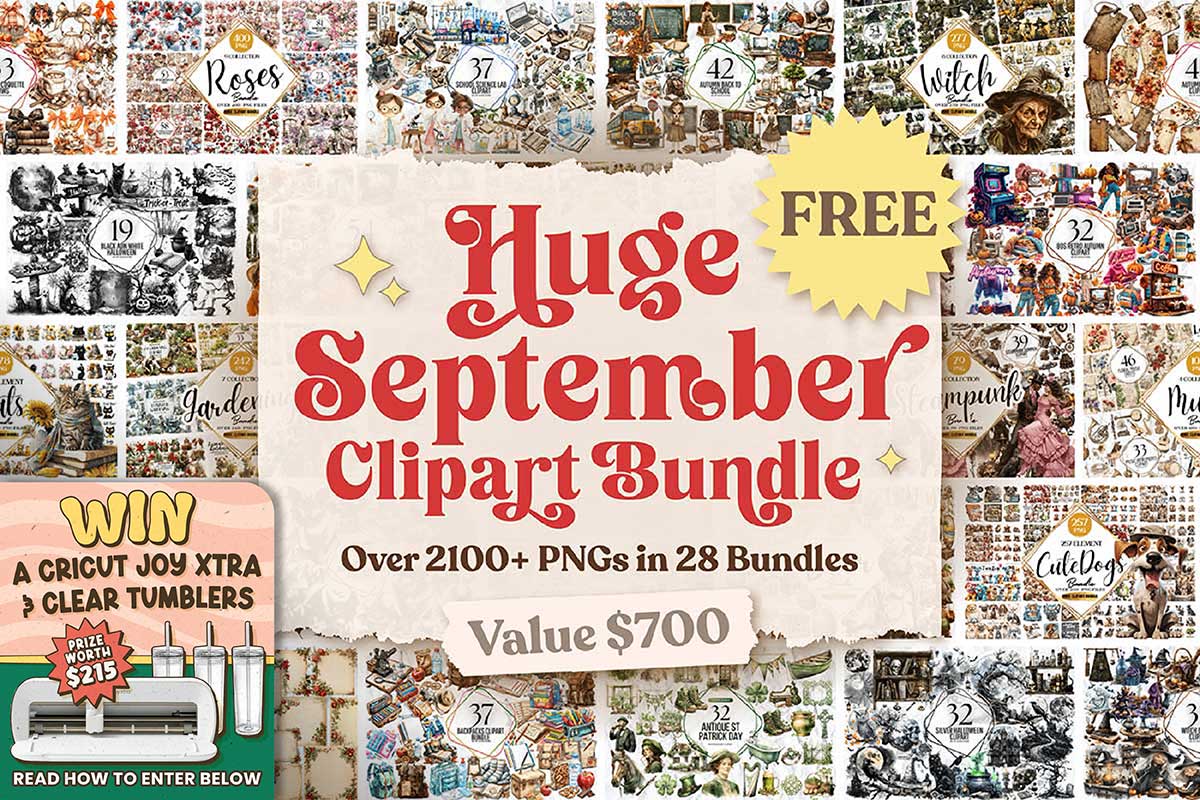About Bloomies Notes Font
To install the Bloomies Notes font, which showcases a collection of journaling elements that perfectly complement the Bloomies full-color dingbat font, you can follow the standard procedure for installing OpenType full-color (SVG) fonts.
For Mac users, you can use FontBook to install the font. Locate the Bloomies Notes font file on your computer, double-click it, and then click the “Install Font” button in the FontBook window.
For Windows users, you can use your preferred font manager software or access the font installation option through the Control Panel. In the Control Panel, navigate to the “Fonts” folder, then select “File” and choose “Install New Font.” Locate the Bloomies Notes font file, select it, and click “Install.”
Please note that color fonts may initially appear as black in programs that do not support them. Even in programs that support color fonts, they may initially display as black in the font preview window. However, when you start typing on the document using the Bloomies Notes font, you will see the journaling elements displayed in their vibrant colors.
Adobe products (such as Photoshop and Illustrator), Silhouette Studio, Quark, Inkscape, and other compatible programs currently support full-color SVG fonts. These applications will enable you to fully enjoy the vibrant and detailed journaling elements offered by the Bloomies Notes font. When you type on the document, you will see the journaling elements in their respective colors.
Enjoy using the Bloomies Notes font to enhance your designs, journal entries, or any creative project that calls for unique and captivating journaling elements. The collection of elements will add a beautiful touch and enhance the visual appeal of your creations. Explore the possibilities, unleash your creativity, and enjoy the wide array of journaling elements available in this font!